|
Questions, bug reports, nice to have requests send
to:
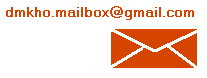
Troubleshooting:
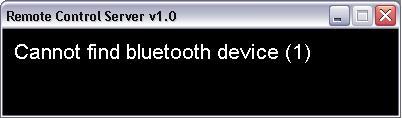
When you see "Cannot find bluetooth device (1)" error message it means that your
Bluetooth hardware on computer probably is using BlueSoleil, Broadcom
(Widcomm) or Toshiba Bluetooth stack instead of the native Microsoft
Bluetooth stack. The Remote Control Server works properly only with Microsoft BT
Stack for now.
There are different ways how to
set up your computer to use native Microsoft Bluetooth software instead of pre-installed one on your PC. The fix
mostly depends on your computer/notebook model and Bluetooth
hardware.
In most of the cases these steps can fix connection problem:
1) Create new System Restore point: you can find it when clicking on Start > Programs > Accessories > System tools > System restore.
2) Uninstall your existing Bluetooth software (from the "Control panel -> Add-remove programs" find
Toshiba Bluetooth or Broadcom Bluetooth software and remove it).
3) Reboot your computer.
4) Wait while Windows detects Bluetooth hardware and
automatically installs the drivers.
5) If Windows is unable to find the necessary drivers, you should use special freeware
utility from
http://bluetoothinstaller.com
If this won't help,
please contact our support. We will find solution for your
specific case.
Windows Media
Player 12 for Windows 7, Windows Media Center 6, Winamp
5.6x and Spanish VLC player version support
The latest versions
of Remote Control Server 1.3 and 2.0 are updated to support Windows Media
Player 12 for Windows 7, Windows Media Center 6, Winamp 5.6x and
Spanish version of VLC player. Now volume
up/down/mute, play/pause/stop, ff/rewind and fullscreen buttons
are working correctly for these applications as well. You don't
need to upgrade Remote Control application on your mobile phone.
Just download
and replace Remote Control Server on your PC.
|